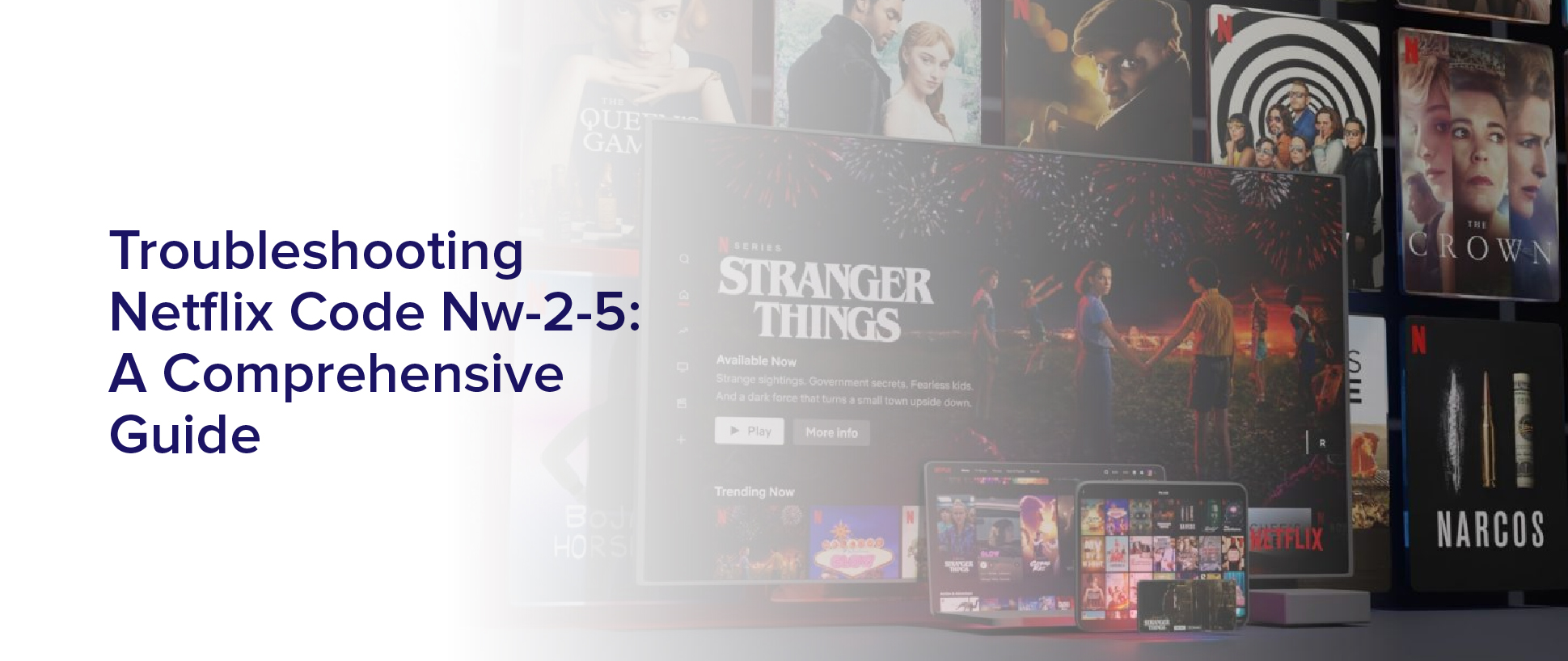Are you experiencing the dreaded Netflix NW-2-5 error code? Don’t worry, it’s a common issue that many Netflix users face.
This error code indicates a problem with your network connection, device settings, or Netflix account information. But don’t fret, we’ve got you covered with this comprehensive guide on troubleshooting Netflix code NW-2-5.
First, we’ll explain what the NW-2-5 error code means and why it’s happening to your Netflix account. Then, we’ll walk you through step-by-step instructions on how to check your network connection, adjust your device settings, and update your Netflix account information.
Whether you’re using a Smart TV, gaming console, or streaming device, we’ve got troubleshooting tips for every device. So, sit back, relax, and let’s get your Netflix back up and running again.
Understanding the NW-2-5 Error Code
So, if you’re seeing the NW-2-5 error code, it means that your device is having trouble connecting to Netflix’s servers and it’s time to start troubleshooting. This error code can appear on any device, including smart TVs, gaming consoles, and streaming devices. It’s a common error that Netflix users encounter, but don’t worry, it’s fixable.
The NW-2-5 error code usually appears when there’s a problem with your internet connection or network settings. It could be caused by slow internet speeds, network congestion, or a firewall blocking the connection. Before diving into troubleshooting, it’s important to check your internet connection and make sure it’s stable.
You can do this by running a speed test on your device or resetting your modem and router. If your internet connection is fine, then it’s time to move on to the next step.
Checking Your Network Connection
To ensure smooth streaming, check if your network connection is stable by following these simple steps.
First, make sure that your device is connected to your home Wi-Fi network. If you’re using a wired connection, ensure that the Ethernet cable is properly plugged in.
Next, check your internet speed by running a speed test on your device. You can do this by visiting any internet speed testing website or by using an app. If your internet speed is below 5 Mbps, it may be the reason why you’re experiencing the NW-2-5 error code on Netflix. You can try resetting your internet connection or contacting your internet service provider to fix the issue.
By ensuring a stable network connection, you can prevent the NW-2-5 error code from occurring and enjoy uninterrupted streaming on Netflix.
Checking your network connection is crucial in troubleshooting the NW-2-5 error code on Netflix. By following the simple steps outlined above, you can ensure that your device is connected to a stable network and prevent any interruptions in your streaming experience.
Adjusting Your Device Settings
Adjusting your device settings can greatly improve your streaming experience on Netflix by optimizing the picture and sound quality. Firstly, make sure that your device is set to the highest quality possible. Go to the settings section of your device and select the highest resolution available. This will ensure that you’re getting the best possible picture quality for your device.
Secondly, ensure that your device is set to the correct language and audio settings. If you’re streaming content in a different language than your device’s default language, make sure that you change the language settings accordingly. Also, check that the audio settings are set to the optimal level for your device. This will help to ensure that you can hear the dialogue and sound effects clearly and at the right volume.
By adjusting your device settings, you can ensure that you’re getting the best possible streaming experience on Netflix.
Updating Your Netflix Account Information
If you want to keep your account up-to-date and make sure you don’t miss out on any new features, you’ll need to update your Netflix account information. This is especially important if you’ve recently changed your email address, password, or billing information.
To update your information, simply log in to your Netflix account and go to the ‘Account’section. From there, you can update your email address, password, and billing information as needed.
It’s also a good idea to check your account information periodically to make sure everything is up-to-date. This can help you avoid any billing issues or other problems that might arise if your information isn’t current.
If you ever have any questions or concerns about your Netflix account, don’t hesitate to contact customer support for assistance. They can help you troubleshoot any issues you might be experiencing and ensure that your account is in good standing.
Troubleshooting on Smart TVs
Have you ever had trouble watching your favorite shows on your Smart TV? Don’t worry, there are simple solutions available!
One of the first things you can do is check your internet connection. Make sure your Smart TV is connected to the internet and that your internet speed is fast enough for streaming. If your internet connection is weak, try moving your router closer to the TV or using an ethernet cable for a more stable connection.
Another solution is to check for updates on your Smart TV. Sometimes, outdated software can cause issues with streaming services like Netflix. Check your TV’s settings for any available updates and install them if necessary.
If all else fails, try restarting your Smart TV and clearing the cache of the Netflix app. These troubleshooting steps should help resolve any issues you may be experiencing with Netflix on your Smart TV.
Troubleshooting on Gaming Consoles
To troubleshoot gaming console issues, you’ll want to make sure your console is up-to-date with the latest software updates and that your internet connection is strong enough for online gaming.
First, check if your console has any pending updates and install them. This is important because software updates often come with bug fixes and new features that can improve your overall gaming experience.
Next, check your internet connection speed. If your connection is slow or unstable, it can cause issues with streaming video or playing online games. You can do a quick internet speed test to determine if your connection is fast enough.
If not, you may need to troubleshoot your network or contact your internet service provider for assistance. By following these steps, you can ensure that your gaming console is running smoothly and that you can enjoy your favorite games without any interruptions.
Troubleshooting on Streaming Devices
Streaming devices can sometimes experience connectivity issues, but there are simple steps you can take to ensure a smooth viewing experience.
The first thing you should do is check your internet connection. Make sure your device is connected to a stable and strong Wi-Fi signal. If it’s not, move your device closer to your router or consider investing in a Wi-Fi extender.
Another troubleshooting step is to restart both your device and your router. This can help clear any temporary glitches or errors that may be causing the issue.
You can also try resetting your device to its factory settings, but be aware that this will erase all your saved preferences and settings.
If none of these steps work, you may need to contact your device’s manufacturer or your internet service provider for further assistance.
Frequently Asked Questions
Can I still use Netflix while the NW-2-5 error code is being resolved?
Yes, you can still use Netflix while the NW-2-5 error code is being resolved. However, you may experience some issues such as buffering, poor video quality, or the inability to stream content altogether.
In some cases, restarting your device or checking your network connection may resolve the issue temporarily. It’s important to note that the error code may indicate a problem with your network connection or device, which may require further troubleshooting to fully resolve the issue.
So, if you continue to experience the error code, it’s recommended to follow the steps outlined in the troubleshooting guide to fix the problem.
What should I do if I have tried all the troubleshooting steps and the NW-2-5 error code persists?
If you’ve tried all the troubleshooting steps and the nw-2-5 error code persists, there are a few things you can do.
First, try restarting your device and internet connection. If that doesn’t work, contact your internet service provider to see if there are any issues with your connection.
You can also try clearing your cache and cookies, or reinstalling the Netflix app.
If none of these solutions work, you may need to contact Netflix customer support for further assistance. They may be able to provide additional steps or escalate the issue to their technical team for further investigation.
How can I prevent the NW-2-5 error code from occurring in the future?
To prevent the NW-2-5 error code from occurring in the future, you can try a few things. First, make sure that your internet connection is stable and strong. You can do this by resetting your router or modem, or by upgrading your internet plan if it’s not fast enough.
Second, check to see if there are any updates available for your Netflix app or device. Keeping your software up to date can help prevent errors from occurring.
Finally, if you’re still experiencing issues, consider contacting your internet service provider or the manufacturer of your device for further assistance. By taking these steps, you can help ensure a smoother and more enjoyable streaming experience in the future.
Is there a way to bypass the NW-2-5 error code and access Netflix content?
If you’re experiencing the NW-2-5 error code on Netflix and want to bypass it, there are a few things you can try.
First, you can try connecting to a different internet network, such as a mobile hotspot or a friend’s Wi-Fi.
You can also try resetting your modem and router, or updating their firmware.
Additionally, you can try using a different device altogether, such as a gaming console or a smart TV, to access Netflix.
However, keep in mind that bypassing the error code may not necessarily solve the underlying issue, and it’s always best to address the root cause of the problem to ensure a smooth streaming experience.
Can the NW-2-5 error code be caused by issues with my internet service provider (ISP)?
Yes, the NW-2-5 error code can be caused by issues with your Internet Service Provider (ISP).
This error code indicates a problem with your device’s connection to Netflix servers, and if your ISP is experiencing connectivity issues or network congestion, it can result in the NW-2-5 error code.
You can try troubleshooting your internet connection by restarting your modem or router, checking for any outages in your area, or contacting your ISP for assistance.
If the issue persists, you may need to try other solutions such as checking for firmware updates on your device or resetting your Netflix app.
Conclusion
Congratulations! You’ve successfully troubleshooted the Netflix code NW-2-5. By following the steps outlined in this comprehensive guide, you were able to identify and resolve any issues related to your network connection, device settings, and Netflix account information.
Remember, if you experience this error code again in the future, you can always revisit this guide to refresh your memory on the troubleshooting steps.
Don’t let technical difficulties keep you from enjoying your favorite Netflix shows and movies. Keep this guide handy and you’ll be able to resolve the NW-2-5 error code in no time.
Happy streaming!