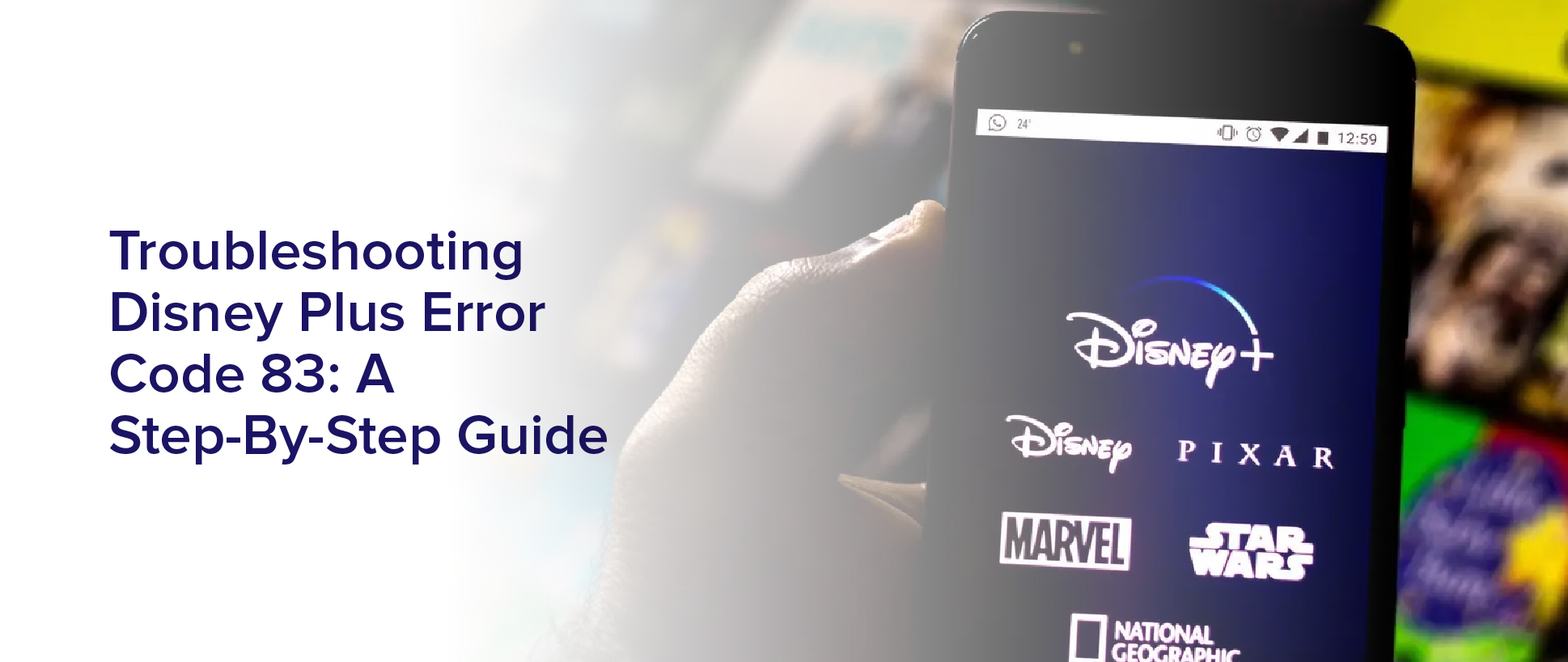Are you having trouble accessing your favorite Disney Plus shows and movies because of Error Code 83? Don’t worry, you’re not alone. This common error can be frustrating, but with a few simple steps, you can troubleshoot the issue and get back to streaming your favorite content.
In this step-by-step guide, we’ll walk you through the process of troubleshooting Error Code 83 on Disney Plus. From checking your internet connection to contacting customer support, we’ll cover all the possible solutions to help you resolve the issue quickly and easily.
So, sit back, grab your popcorn, and let’s get started!
Understanding Disney Plus Error Code 83
You’re probably feeling frustrated right now because you’re encountering Disney Plus Error Code 83, but don’t worry, we’re here to help you understand what it means.
This error code is one of the most common issues that users face when trying to access Disney Plus. It usually occurs when there’s a problem with the user’s internet connection or when the app itself is experiencing some technical difficulties.
Disney Plus Error Code 83 is specifically related to streaming issues. It means that the app is having trouble accessing the content you’re trying to watch. This could be due to a problem with the server, a weak internet connection, or issues with the device you’re using.
If you encounter this error, you’ll typically see a message that says, “We’re sorry, we cannot play the video you requested. Please try again. If the problem persists, contact Disney Plus support (Error Code 83).”
Checking Your Internet Connection
Don’t let a weak internet connection ruin your Disney+ streaming experience – ensure your internet is strong enough to handle the content! A poor internet connection can cause error code 83 to appear on your screen, disrupting your viewing experience.
To check your internet connection, start by resetting your modem or router. Simply unplug it from the power source, wait for a few seconds, and then plug it back in. This should refresh your internet connection and may help resolve any issues that are causing error code 83.
Another way to check your internet connection is to run a speed test. There are many free speed test tools available online that you can use to check your internet speed.
A good internet speed for streaming Disney+ is at least 5Mbps, but for optimal streaming quality, it’s recommended to have a speed of 25Mbps or higher. If your internet speed is below 5Mbps, you may experience buffering or other issues while streaming Disney+.
In this case, you may need to upgrade your internet plan or consider switching to a faster internet service provider.
Verifying Your Disney Plus Account
To verify your account, you’ll need to log in to your Disney+ profile using your email address and password. Make sure that you’re entering the correct login credentials, as an error in your email or password could lead to error code 83.
If you’re unsure about your login details, you can try resetting your password or retrieving your email address through the ‘Forgot Password’ and ‘Forgot Email’ links on the login page.
Once you’ve successfully logged in to your account, check if your subscription is still active. Sometimes, error code 83 can occur if your Disney+ subscription has been cancelled or has expired.
You can verify your subscription status by going to your account settings and checking your billing details. If you find any issues with your subscription, you can contact Disney+ customer support for assistance.
Verifying your account and subscription status can help you eliminate error code 83 and enjoy uninterrupted streaming of your favorite Disney+ content.
Logging Out and Back In
After verifying your account and subscription status, simply logging out and back in to your Disney+ profile can help resolve any lingering issues with error code 83. This is a basic troubleshooting step that can be done quickly and easily.
To log out of your Disney+ account, go to the app’s homepage and click on your profile icon. From there, select ‘Log Out’ and confirm your decision.
After logging out, wait a few moments before logging back in. This will give the app time to reset and refresh any data that may have been causing the error. Once you log back in, check if the error code 83 has been resolved.
If the issue persists, move on to the next troubleshooting step.
Clearing Your Cache and Cookies
Clearing your cache and cookies can help fix error code 83 on Disney+. These temporary files are stored by your browser to help load websites faster and remember login information. However, corrupted or outdated files can cause errors when accessing certain websites like Disney+.
To clear your cache and cookies, first open your web browser and go to the settings menu. Then, find the option to clear your browsing data or history. Make sure to select the option to clear your cache and cookies specifically. Clearing your entire browsing history may not necessarily fix the issue.
Once you have cleared your cache and cookies, try logging back into Disney+ and see if the error code 83 has been resolved.
Updating Your Device or App
Updating your device or app is essential in resolving error code 83 on Disney+, so make sure to check for any available updates regularly. This error message can occur when there are compatibility issues between the device or app and the Disney+ platform.
By updating your device or app, you can ensure that all necessary software updates are installed, which can resolve any potential compatibility issues. To update your device or app, go to the settings menu and look for the option to check for updates.
If there are any available updates, make sure to download and install them as soon as possible. This simple step can make a big difference in resolving error code 83 and other errors on Disney+. Make sure to also check for updates regularly, as new updates are often released to address any issues that may arise.
Contacting Customer Support
If you’re still experiencing issues with Disney+, don’t hesitate to reach out to their customer support team. They have a dedicated team of experts who are available 24/7 to assist you with any technical problems you may encounter.
You can contact them through various channels such as phone, email, or live chat. To make the most of your customer support experience, be sure to provide them with as much information as possible about the error code 83 issue you’re facing.
This includes your device’s make and model, the version of the app you’re using, and any troubleshooting steps you’ve already taken. By doing so, the customer support team will be better equipped to provide a solution that’s tailored to your specific situation.
Frequently Asked Questions
What are some common causes of Disney Plus Error Code 83?
If you’re experiencing Disney Plus error code 83, common causes may include a poor internet connection, outdated app or device software, or a problem with your account.
Make sure your internet connection is stable and has enough bandwidth to support streaming.
Check for any updates to the Disney Plus app or the software on your device, as outdated software can cause compatibility issues.
Lastly, verify that your Disney Plus account is active and in good standing, as a billing or account issue can also trigger error code 83.
By addressing these potential causes, you may be able to resolve the error and enjoy uninterrupted streaming on Disney Plus.
How can I fix Error Code 83 if I’m using an older device or operating system?
If you’re using an older device or operating system, there are a few things you can try to fix Disney Plus Error Code 83. First, make sure your device meets the minimum requirements for running the app.
If it does, try clearing the app cache and data, and then uninstalling and reinstalling the app. You should also ensure that your device’s firmware is up to date.
If none of these solutions work, you may need to upgrade your device or switch to a newer operating system that’s compatible with Disney Plus.
Is there a way to prevent Error Code 83 from happening in the future?
To prevent error code 83 from happening in the future, you need to make sure that your device and operating system meet the minimum requirements for Disney Plus.
Check the Disney Plus website for a list of supported devices and operating systems. If your device isn’t supported, consider upgrading to a newer one.
Keep your device and operating system updated with the latest software updates and security patches. Check your internet connection and make sure it meets the minimum requirements for streaming.
Avoid using a VPN or proxy server, as this can cause issues with streaming.
Finally, if you’re still experiencing error code 83, contact Disney Plus customer support for further assistance.
Why can I access other streaming services but not Disney Plus?
You may be wondering why you can access other streaming services but not Disney Plus. There could be a variety of reasons why this is happening.
It could be an issue with your internet connection or a problem with the Disney Plus app or website. It’s also possible that there is a temporary outage or maintenance being done on the Disney Plus servers.
To troubleshoot the issue, you can try restarting your device, checking your internet connection, clearing your cache and cookies, or contacting Disney Plus customer support for further assistance.
Can Error Code 83 be caused by issues with my internet service provider?
Yes, issues with your internet service provider can cause error code 83 on Disney Plus. This error indicates a problem with the connectivity between your device and Disney Plus servers.
If your internet connection is not stable or strong enough, it can cause interruptions in the streaming service and trigger this error. You can try troubleshooting your internet connection by resetting your router or modem, or contacting your internet service provider to check for any issues with your connection.
Additionally, you can also try clearing your cache and cookies, or using a different device or internet connection to see if the error persists.
Conclusion
In conclusion, troubleshooting Disney Plus Error Code 83 may seem like a daunting task, but it can be easily resolved with the right steps.
First, check your internet connection and verify your Disney Plus account. If that doesn’t work, try logging out and back in, or clearing your cache and cookies. You can also update your device or app to ensure you have the latest version.
If all else fails, don’t hesitate to contact customer support for assistance. Remember to remain patient and stay calm throughout the troubleshooting process.
By following these steps and seeking help when needed, you can enjoy all your favorite Disney Plus content without any interruptions. Happy streaming!