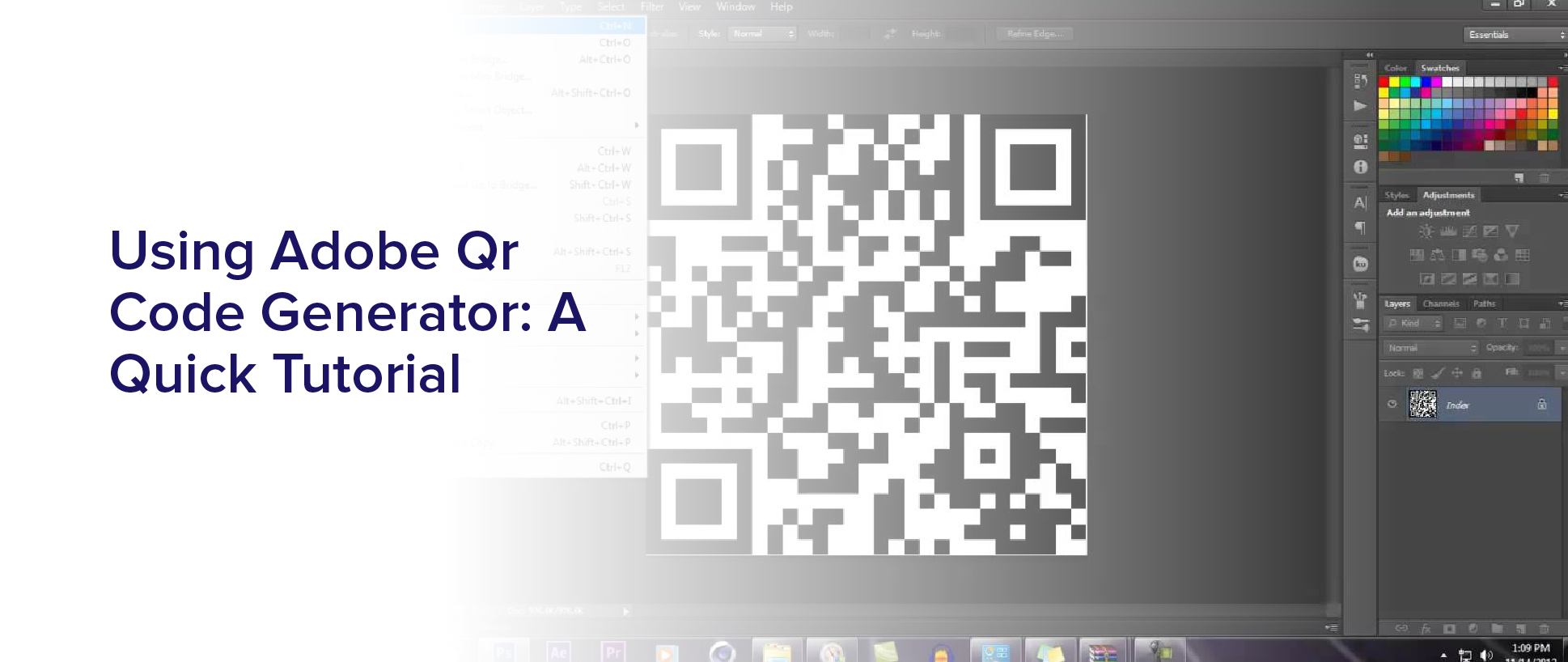Are you looking for a way to easily share information with others, without the need for lengthy explanations or written instructions? If so, you may want to consider using a QR code. These codes, which can be read by smartphones and other mobile devices, allow you to quickly and easily share links, contact information, and other details with others.
If you’re interested in creating your own QR codes, Adobe QR Code Generator is a great tool to use. With this easy-to-use generator, you can quickly create custom codes that are tailored to your needs. Whether you’re looking to share your website, social media profiles, or other information, Adobe QR Code Generator has you covered.
In this article, we’ll take a closer look at how to use this powerful tool to create custom QR codes that are perfect for your personal or professional needs.
What is a QR code and why should you use one?
Hey, have you ever wondered what those little square codes are on posters, flyers, and products? Well, let me tell you, those are QR codes, and using them can revolutionize the way you advertise and share information!
A QR code is a two-dimensional barcode that can be scanned using a smartphone camera or a QR code scanner app. It was first created in Japan in 1994 for the automotive industry, but it’s now become a popular marketing tool for businesses of all sizes.
QR codes can be used for a variety of purposes, such as providing product information, directing customers to a website or social media page, or offering special promotions and discounts. They’re easy to create and can be customized with your brand colors and logo.
Plus, they’re a cost-effective marketing tool that can help you reach a wider audience and track the success of your campaigns. So why not give it a try and see how QR codes can benefit your business?
Overview of Adobe QR Code Generator
Get ready to simplify your life with this powerful tool that creates codes with ease. The Adobe QR Code Generator is a user-friendly platform that allows you to create custom QR codes in seconds.
Whether you’re looking to promote your business, share product information, or simply provide contact details, this tool has got you covered. The Adobe QR Code Generator offers a range of customization options that allow you to tailor your codes to your specific needs.
You can choose from a variety of colors, add logos or images, and even embed links to websites or social media pages. With this level of flexibility, you can create codes that are not only functional but also visually appealing.
So why not give it a try and see how the Adobe QR Code Generator can simplify your life?
Choosing the right type of QR code for your needs
To ensure you select the appropriate QR code for your specific requirements, it’s essential to consider the various options available to you. Adobe QR code generator offers several types of QR codes that cater to different needs.
The most common types of QR codes are website, text, email, and phone number. If you’re looking to direct users to your website, the website QR code is the perfect fit. It allows users to scan the QR code, and they’ll be redirected to your website without any typing.
If you want to provide users with additional information, the text QR code is the right choice. This type of QR code allows users to scan the code and receive a text message with the information you’ve included.
For those who want to receive emails from their customers, the email QR code is the best option. The email QR code enables users to scan the code and send an email directly to your email address.
Lastly, if you want to offer your customers a way to contact you, the phone number QR code is the ideal choice. This type of QR code allows users to scan the code and call your phone number without having to type it manually.
Customizing the design of your QR code
Now that you’ve chosen the type of QR code that suits your needs, it’s time to customize it to your liking. You can personalize your QR code with Adobe QR Code Generator by changing its color, shape, and adding an image or text. By doing this, you can make it stand out and attract more attention from your audience.
To get started, select the ‘Customize’ option after choosing the type of QR code you want to create. From there, you can change the color of the QR code and its background, add a logo or image in the center, and even change the shape of the QR code. Additionally, you can add text to the QR code, such as a call to action or a special offer.
It’s important to keep the design simple, easy to read, and relevant to your brand or product to ensure that your QR code is effective in driving engagement and conversions.
Adding additional information to your QR code
Adding more information to your QR code can help provide additional context and value to your audience. For example, you can include a description of the product or service, contact information, or a link to a website or social media page.
You can easily add this information using Adobe QR code generator. Simply select the “data”option and enter the desired information. You can also personalize your QR code even further by adding a logo or image.
A useful tip is to always test your QR code before printing or sharing it. Use a smartphone QR code scanner to ensure that the information is correctly encoded and that the link or contact information leads to the intended destination.
Adding additional information to your QR code can greatly enhance its usefulness and make it more appealing to your audience. So, take advantage of this feature to create a more engaging and effective marketing or communication tool.
Testing and verifying your QR code
Testing and verifying your QR code is crucial to ensure its accuracy before sharing it with your audience. This step allows you to see exactly what your audience will see when they scan the code, and gives you the opportunity to fix any errors or make necessary adjustments before distributing it.
To test your QR code, simply open a QR code reader app on your smartphone and scan the code. Verify that the information displayed is correct, and that the code directs the user to the intended location, whether it’s a website, social media page, or other digital destination.
If you notice any errors or issues, make the necessary adjustments and test the code again until it’s accurate and functional. By taking the time to test and verify your QR code, you can ensure that your audience will have a positive experience when interacting with your brand or business.
Best practices for using QR codes in your marketing or personal endeavors
Maximize the impact of your marketing campaigns or personal endeavors by implementing these QR code best practices.
First, make sure that your QR code is easily scannable. This means it should be large enough to be scanned from a distance, and it should be placed in a location where people can easily access it. Avoid placing your QR code in areas with poor lighting or distracting backgrounds that could interfere with the scanning process.
Another best practice for using QR codes is to provide a clear call-to-action (CTA) that tells people what they can expect when they scan the code. For example, if you are using a QR code to promote a new product, your CTA could be something like “Scan the code to learn more and receive a special discount!”This will give people a reason to scan your QR code and will increase the chances that they will take action after scanning it.
By following these best practices, you can ensure that your QR codes are effective marketing tools that help you achieve your goals.
Frequently Asked Questions
Can a QR code be used for payment processing?
Yes, QR codes can be used for payment processing. They’re becoming increasingly popular in the world of payments because they offer a quick and easy way to transfer money from one account to another. To use a QR code for payment processing, you simply need to scan the code with a mobile device and enter the payment amount.
The funds are then transferred instantly, making it a convenient option for both businesses and consumers. Many payment providers offer QR code payment options, and some retailers are even starting to accept QR code payments at the point of sale.
Is it possible to track the number of scans a QR code receives?
Yes, it’s possible to track the number of scans a QR code receives. There are various tools available online that allow you to generate a QR code that can be tracked.
By using these tools, you can monitor the number of times the code is scanned, the location where it is scanned, and the time and date of each scan. This feature can be useful for businesses that want to track the effectiveness of their marketing campaigns or for event organizers who want to track attendance.
By monitoring the number of scans, you can make informed decisions about how to improve your marketing strategies or make changes to your event planning.
Are there any limitations to the amount of data that can be stored in a QR code?
Yes, there are limitations to the amount of data that can be stored in a QR code. The amount of data that can be stored depends on the type of QR code being used, the size of the code, and the level of error correction.
Generally, QR codes can store up to 7,000 characters of data, but this number can vary. It’s important to keep in mind that the more data that’s stored in a QR code, the more complex the code becomes, which can lead to scanning issues.
Additionally, larger QR codes may not be compatible with all devices, so it’s important to test the code before using it in a marketing campaign.
Can QR codes be scanned by all smartphones and devices?
Yes, QR codes can be scanned by most smartphones and devices. As long as the device has a camera and a QR code scanning app, it should be able to read and interpret the information stored in the code. However, there may be some older or less common devices that do not have this capability.
It’s important to note that the quality of the code itself can also affect its scanability, so it’s best to ensure that the code is clear and properly generated.
Overall, QR codes are a widely recognized and accepted means of sharing information, and can be accessed by a large variety of devices.
How long do QR codes typically last before they need to be updated or replaced?
QR codes typically last indefinitely, but it’s recommended to update or replace them every one to two years. This is because QR codes can become outdated or their content may change, making them irrelevant or confusing to users.
Additionally, if the QR code is printed on a material that is prone to wear and tear, such as paper or fabric, it may need to be replaced more frequently.
Keeping your QR codes up to date and relevant will ensure that users have a positive experience and can access the information or content they’re looking for.
Conclusion
Congratulations! You’ve successfully learned how to use Adobe QR Code Generator to create customized QR codes for your marketing or personal endeavors.
By understanding the different types of QR codes available and how to customize them, you can create a unique and effective way to share information with your audience.
Remember to always test and verify your QR code before using it in your campaigns to ensure that it works correctly. And, as with any marketing tool, be sure to follow best practices to maximize its effectiveness.
By using QR codes in a strategic and thoughtful way, you can enhance your marketing efforts and engage with your audience in a new and exciting way.
So, go ahead and give it a try – the possibilities are endless!