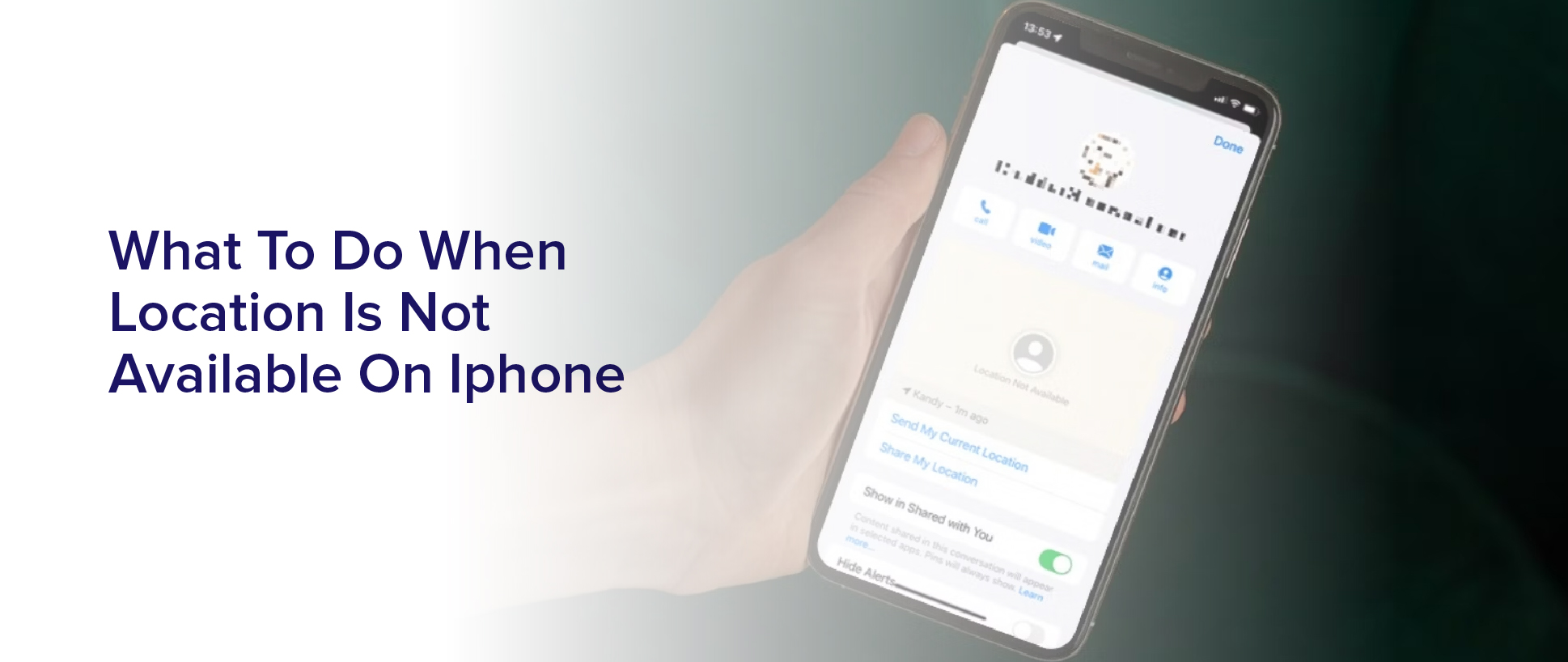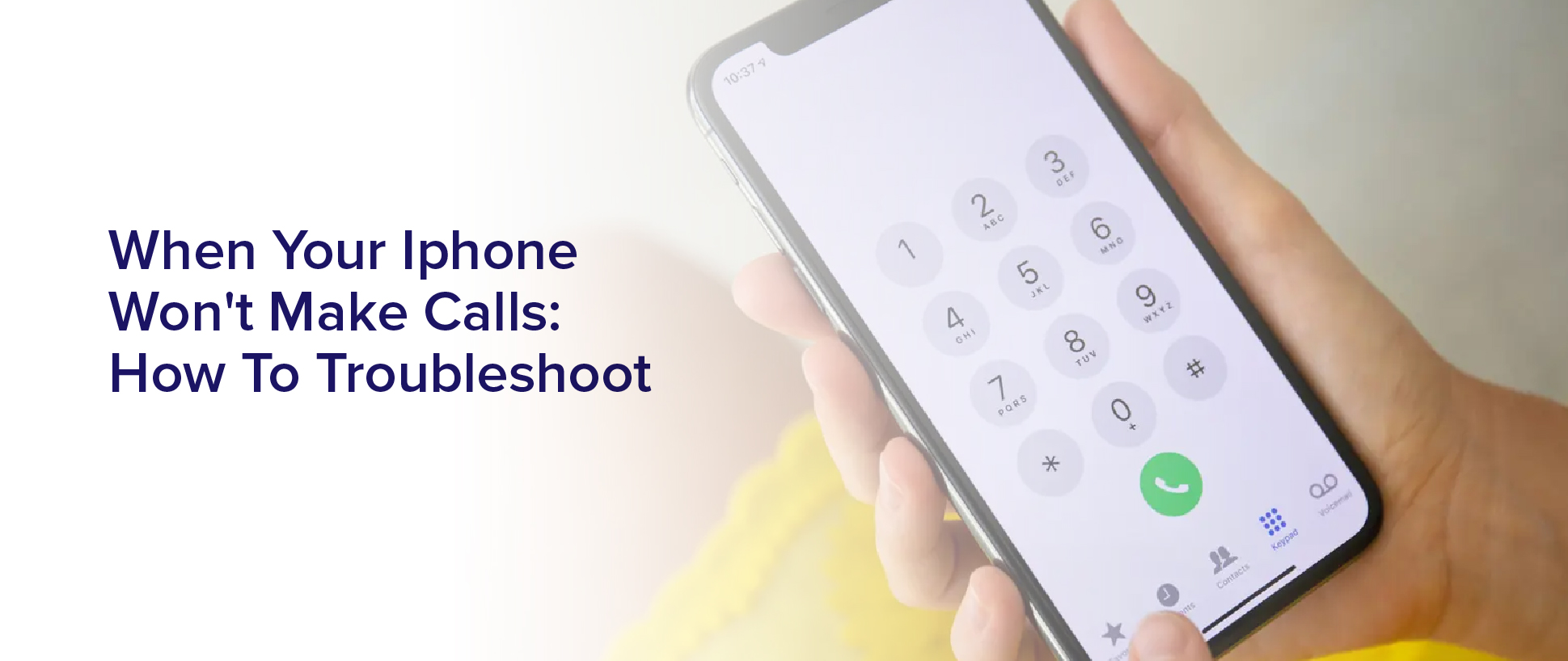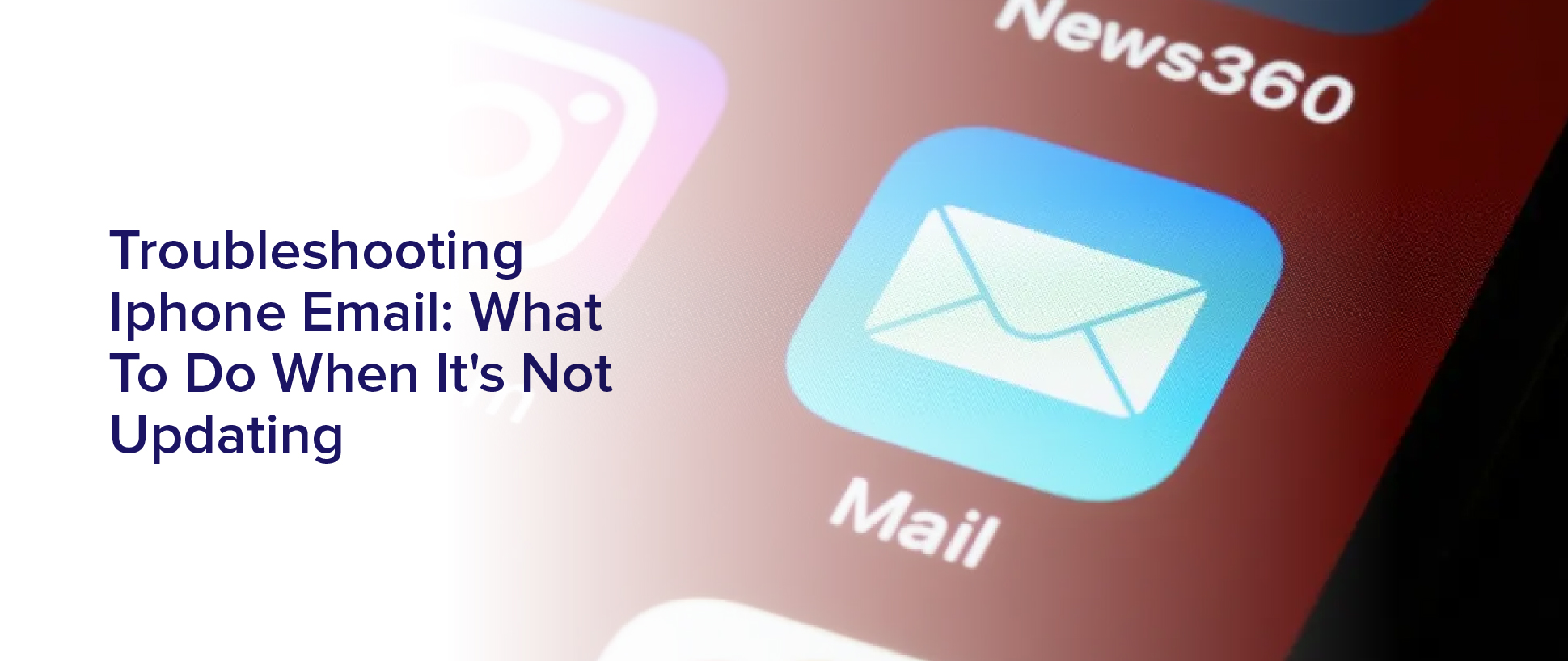Are you having trouble with your iPhone’s location services? Maybe you’re trying to use a GPS app, but it keeps telling you that your location is not available. This can be frustrating, especially if you rely on your phone for directions or other location-based services.
But don’t worry, there are several things you can do to troubleshoot the issue and get your location services working properly again.
First, it’s important to understand some common reasons why you might be experiencing location issues on your iPhone. It could be due to a weak GPS signal, outdated software, or incorrect location settings. By identifying the root cause of the problem, you can take the necessary steps to fix it and get back to using your phone’s location services with ease.
So, let’s dive into some solutions and get your iPhone’s location back on track.
Common Reasons for iPhone Location Issues
There are several common reasons why iPhone location issues may occur. One of the most common reasons is that your iPhone’s GPS is turned off. If your GPS is turned off, your iPhone won’t be able to locate your position accurately. To turn on your GPS, go to your iPhone’s settings, select ‘Privacy,’ and then tap ‘Location Services.’
From there, make sure that your GPS is turned on for the apps that you want to use it with. Another reason why your iPhone’s location may not be available is because of a poor cellular or Wi-Fi connection. Your iPhone relies on these connections to transmit location data, so if your connection is weak or if you’re in an area with poor reception, your iPhone may not be able to locate you accurately.
To improve your connection, try moving to a different location or restarting your iPhone. You can also try turning your Wi-Fi on and off, or resetting your network settings in your iPhone’s settings menu.
Checking Your GPS Signal Strength
To accurately check your GPS signal strength, you’ll need to make sure your phone has a clear view of the sky. This means stepping outside or finding an open area with minimal obstruction.
Once you have found a good spot, open your Maps app and tap the ‘blue dot’ icon that represents your current location. If your phone has a strong GPS signal, the blue dot will be surrounded by a larger, pulsing circle. If the circle is small or nonexistent, your GPS signal strength may be weak.
If you find that your GPS signal strength is weak, try moving to a different location with a clearer view of the sky. You can also try restarting your phone or resetting your network settings.
If these steps don’t work, there may be an issue with your phone’s hardware or GPS antenna. In this case, it’s best to contact Apple Support for further assistance.
Remember, a strong GPS signal is crucial for accurate location tracking, so it’s important to take the time to ensure your phone is receiving a clear signal.
Updating Your iPhone’s Software
Updating your iPhone’s software is crucial in ensuring that your device is running smoothly and efficiently. Whenever you encounter issues with your iPhone’s GPS, it’s always a good idea to check if your software is up-to-date.
Apple frequently releases software updates that not only add new features but also fix bugs and improve functionality. To update your iPhone’s software, simply go to Settings, then General, and tap on Software Update. If an update is available, tap Download and Install. Your iPhone will then start downloading the update and will automatically install it once the download is complete.
Updating your iPhone’s software can also help fix any problems with your GPS signal. Sometimes, issues with GPS accuracy can be caused by outdated software. By updating your iPhone’s software to the latest version, you can ensure that your device is using the latest GPS technology and algorithms.
It’s important to note that software updates can take some time to download and install. Make sure that your iPhone is connected to a stable Wi-Fi network and has enough battery life before initiating the update.
By keeping your iPhone’s software up-to-date, you can ensure that your device is running smoothly and efficiently, and that you’re getting the most accurate GPS signal possible.
Resetting Your Location Settings
If you’re experiencing issues with your GPS, try resetting your device’s location settings for a quick fix. This can be done by going to Settings > General > Reset > Reset Location & Privacy.
Keep in mind that this will reset all of your location and privacy settings, so you’ll have to re-enable any permissions you previously gave to apps.
If resetting your location settings doesn’t solve your problem, there may be a hardware issue with your iPhone. In this case, you can try contacting Apple Support or visiting an Apple Store for assistance. They may be able to diagnose the issue and offer a solution, such as repairing or replacing your device.
Checking Your Cellular Connection
You might not be aware that a weak cellular connection can affect GPS accuracy. So, it’s worth checking your signal strength when troubleshooting GPS issues. If you are indoors or in an area with poor reception, your GPS performance may suffer.
To check your cellular connection, go to your iPhone’s settings and select ‘Cellular’. From here, you can see how many bars of signal you have and which carrier you are connected to.
If you notice that your cellular signal is weak, try moving to a location with better reception. You can also try toggling airplane mode on and off to reset your connection. If your signal is consistently weak, you may want to consider contacting your carrier to inquire about potential network issues in your area.
By ensuring a strong cellular connection, you can improve your GPS accuracy and avoid location-related issues on your iPhone.
Checking Your Wi-Fi Connection
Now that you’ve checked your cellular connection and confirmed that it’s not the cause of your location not being available on your iPhone, it’s time to move on to the next step.
The next thing you need to check is your Wi-Fi connection. It’s possible that your iPhone is having trouble connecting to Wi-Fi, which is causing the location services to malfunction.
To check your Wi-Fi connection, go to Settings on your iPhone and tap on Wi-Fi. Make sure that Wi-Fi is turned on and that you’re connected to a stable Wi-Fi network.
If there are any issues with your Wi-Fi connection, you can try resetting your network settings by going to Settings > General > Reset > Reset Network Settings. This will delete all of your saved Wi-Fi networks, so make sure you have the passwords handy before you proceed.
If none of these tips work, move on to the next subtopic.
Getting Professional Help When All Else Fails
Sometimes, even after trying all the troubleshooting methods, it’s best to seek professional help to fix the issue with your iPhone’s location services.
If you’ve exhausted all possible solutions and your iPhone still can’t determine your location, it’s time to bring it to an authorized service center or contact Apple support. They have the expertise and tools to diagnose and fix any hardware or software-related problems that may be causing the issue.
You can also consider reaching out to third-party repair shops or independent technicians, but make sure they’re certified and authorized to work on Apple products. Going to unauthorized repair shops may void your warranty or cause further damage to your device.
Remember that getting professional help may come at a cost, but it’s worth it if it means restoring your iPhone’s location services and ensuring that it functions properly.
Frequently Asked Questions
How can I check if a specific app is using my location?
To check if a specific app is using your location, go to your iPhone’s Settings and tap on Privacy.
From there, select Location Services and look for the app in question. If the app has recently used your location, it will be listed at the top with the purple arrow icon next to it.
You can also toggle the app’s access to your location on or off as desired. If you want to be more proactive about monitoring your location usage, you can also enable the ‘Frequent Locations’ feature under Location Services.
This will track where you go and how often you visit certain places.
Is it possible for my iPhone to show an incorrect location even when all settings are correct?
Yes, it’s possible for your iPhone to show an incorrect location even if all the settings are correct. This can happen due to poor GPS signals, outdated software, or conflicts with other apps.
To fix this issue, you can try restarting your iPhone, enabling and disabling location services, and updating your iOS software. If the problem persists, you may need to reset your network settings or contact Apple support for further assistance.
Can I use my iPhone’s location services without enabling Wi-Fi or cellular data?
Yes, you can use your iPhone’s location services without enabling Wi-Fi or cellular data. This is possible because your iPhone has a built-in GPS receiver that can determine your location even without an internet connection.
However, keep in mind that certain apps may require internet access to display maps or provide location-based services. Additionally, using GPS without an internet connection may drain your battery faster, so it’s important to keep an eye on your battery life.
Overall, if you’re in a situation where you need to conserve data or don’t have access to Wi-Fi or cellular data, you can still use your iPhone’s location services.
How can I prevent my iPhone from tracking my location?
If you want to prevent your iPhone from tracking your location, you can turn off location services altogether. This will stop all apps and services from accessing your location data.
You can also choose to only allow certain apps to access your location or set your location to only be shared when using the app.
Additionally, you can clear your location history and disable location-based advertising.
Keep in mind that turning off location services may limit the functionality of some apps, so consider your options carefully before making any changes.
Does turning off location services affect other features on my iPhone?
If you turn off location services on your iPhone, it will certainly affect some of its features. For instance, you won’t be able to use Maps, Find My iPhone, or any other location-based apps.
Additionally, some apps may not function properly or may not work at all without location services. However, you can still use your iPhone for calls, messages, browsing, and other non-location-based activities even with location services turned off.
Ultimately, it’s up to you to decide whether you want to sacrifice some features for the sake of privacy and security.
Conclusion
So, you’ve tried everything, but your iPhone’s location isn’t available. Don’t worry, there are still a few options available to you.
Firstly, you can try contacting Apple Support. They may be able to provide you with more in-depth troubleshooting steps or even replace your phone if it’s a hardware issue.
Additionally, you can try taking your phone to a professional repair shop to see if they can identify the issue and fix it.
Remember, your iPhone’s location is an important feature for many apps and services, so it’s important to try and resolve any issues as soon as possible. By following the steps outlined in this article, you can hopefully get your location back up and running in no time.