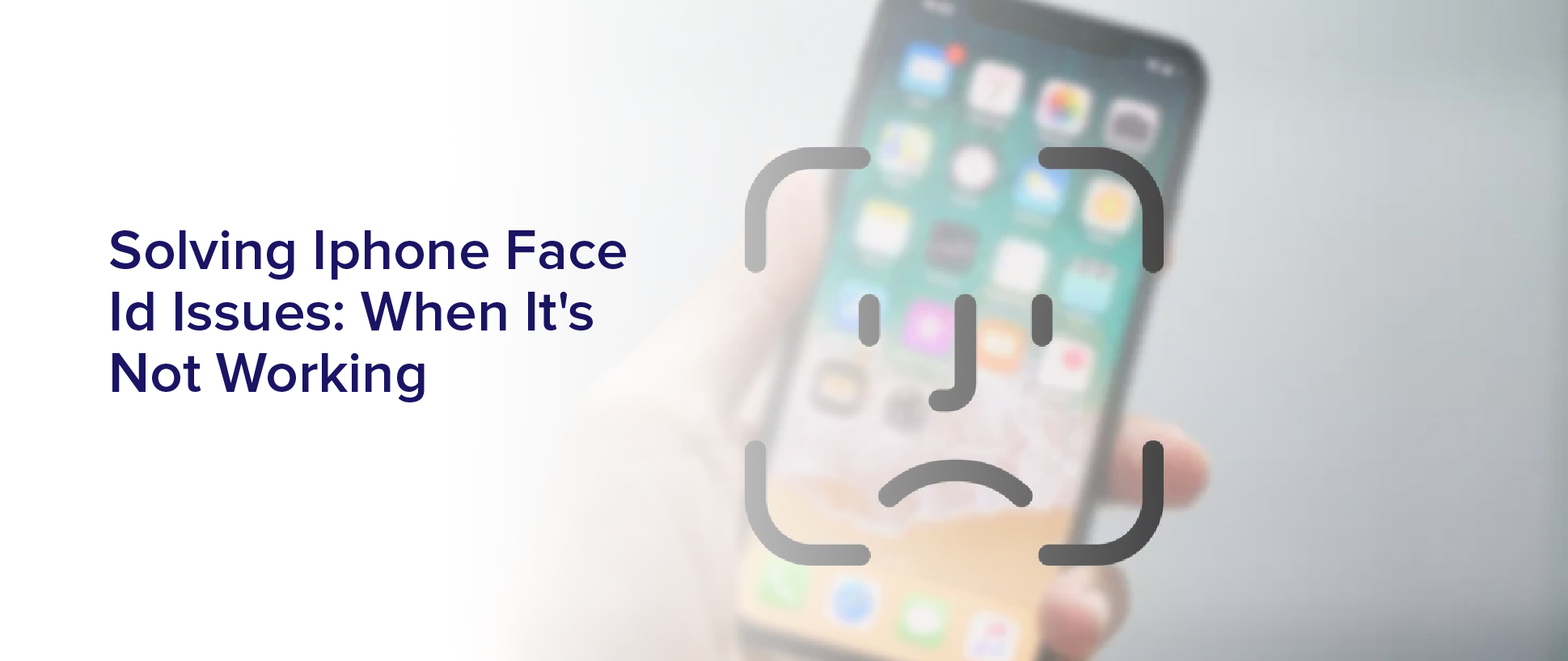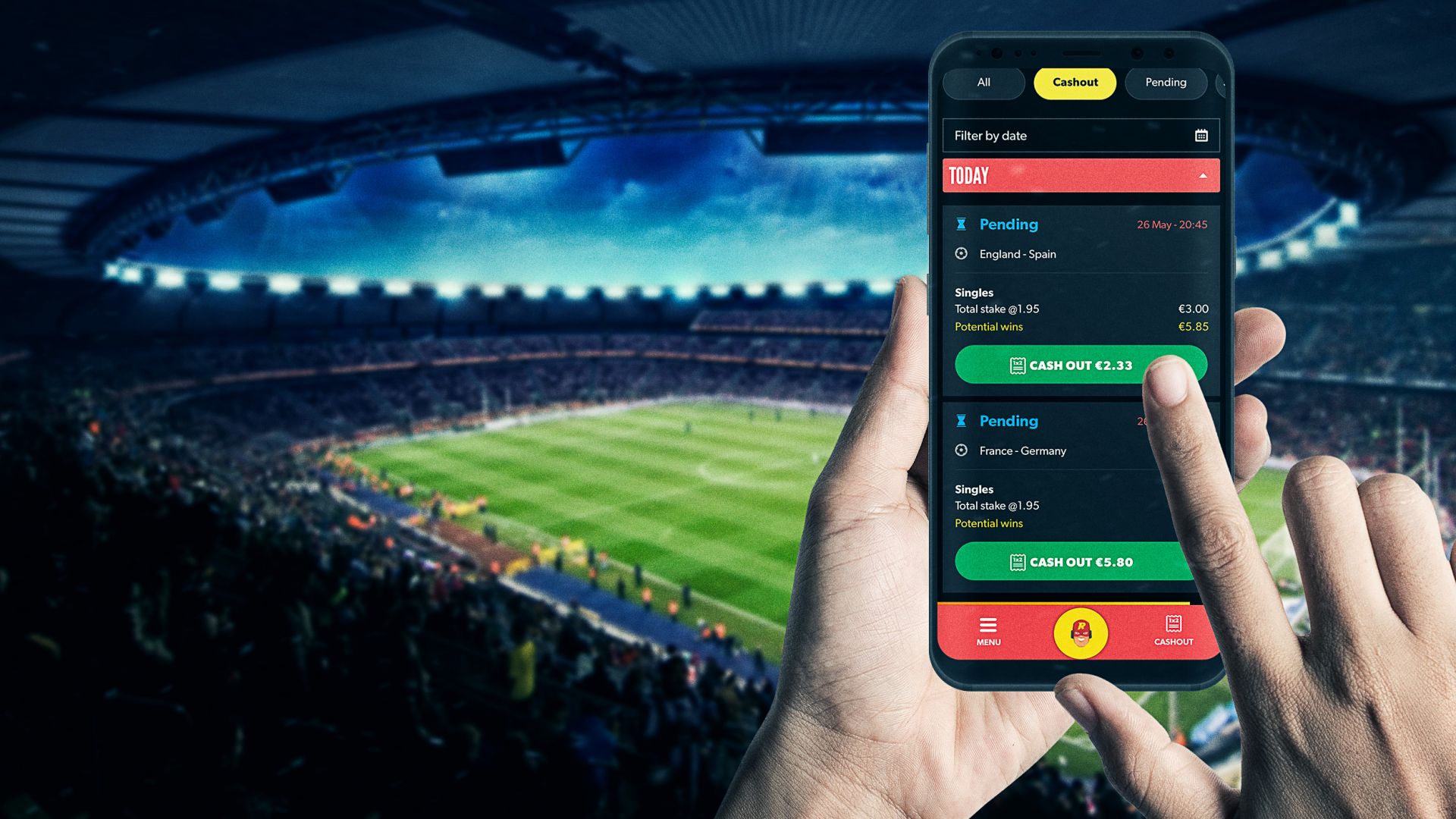Are you tired of struggling with your iPhone’s Face ID? It can be frustrating when this feature doesn’t work as it should, especially when it’s supposed to make accessing your phone easier and more secure.
Fortunately, there are solutions to common Face ID problems that you can try on your own before seeking professional help. In this article, you’ll learn about the most common Face ID issues and their causes.
You’ll also discover how to check and adjust your Face ID settings, update your iPhone software, clean your camera and sensors, and reset your Face ID. By the end, you’ll have the tools and knowledge to solve Face ID issues yourself and prevent them from happening in the future.
Common Face ID Problems and Their Causes
If your Face ID isn’t working, you might be wondering what’s causing the problem and how you can fix it. Some of the most common issues with Face ID include the camera being obstructed, poor lighting, unrecognized faces, and outdated software.
If you’re experiencing any of these problems, don’t worry – they can usually be fixed with a few simple steps. If the camera is being obstructed, make sure that nothing is covering the TrueDepth camera on the front of your device. This could be a case, a screen protector, or even your own fingers.
If the camera is clear, try adjusting the lighting in the room or moving to a brighter area. If Face ID is still not recognizing your face, you may need to reset Face ID or update your software. By following these tips, you should be able to solve most Face ID issues and enjoy the convenience and security of this feature once again.
Checking Your Face ID Settings
Take a moment to review your Face ID settings to ensure they’re properly configured. Sometimes, the issue with Face ID not working could be due to incorrect settings.
To check your Face ID settings, go to Settings > Face ID & Passcode and make sure that the toggle switch for Face ID is turned on.
Additionally, ensure that the features you want to use Face ID for are also turned on. For example, if you want to use Face ID for unlocking your device, make sure that option is turned on. Similarly, if you want to use Face ID for making purchases, make sure that option is also turned on.
By reviewing and adjusting your Face ID settings, you can troubleshoot any issues with Face ID not working and ensure that it’s configured to work properly.
Updating Your iPhone Software
Make sure you’re running the latest software on your iPhone by updating it regularly to ensure optimal performance. Apple frequently releases software updates that include bug fixes and improvements to the Face ID feature.
To update your iPhone, go to Settings, then General, and tap on Software Update. If there’s an update available, tap Download and Install.
Updating your iPhone software not only ensures that you have the latest features and bug fixes, but it can also solve any issues you may be experiencing with Face ID. If your Face ID isn’t working, it could be due to a software glitch that can be fixed with an update.
So, make sure you regularly check for updates and install them as soon as possible to keep your iPhone running smoothly and to prevent any issues with Face ID.
Cleaning Your Camera and Face ID Sensors
Regularly cleaning the camera and Face ID sensors on your iPhone is crucial for optimal performance and accuracy. Over time, dirt and grime can accumulate on your phone’s sensors and camera lens, which can affect the accuracy of your Face ID.
To clean both the sensors and camera lens, use a soft, dry cloth or a microfiber cloth. Avoid using any abrasive materials or cleaning products that could damage the sensors or camera lens.
When cleaning the sensors, focus on the area around the TrueDepth camera and the surrounding sensors. Make sure to remove any dirt or debris that may have accumulated in these areas.
When cleaning the camera lens, be gentle and avoid applying too much pressure. A clean camera lens will help ensure that your Face ID works as intended and can accurately recognize your face.
By regularly cleaning your iPhone’s sensors and camera lens, you can help prevent any issues with your Face ID and ensure that your phone is functioning at its best.
Resetting Your Face ID
If you’re struggling to unlock your iPhone with your face, don’t worry – resetting your Face ID is quick and easy.
First, head to your “Settings” app and tap “Face ID & Passcode.” From there, you’ll need to enter your passcode to access the Face ID settings.
Next, tap “Reset Face ID” and then confirm that you want to reset it by tapping “Reset Face ID” once again.
After you’ve reset Face ID, you’ll need to set it up again by following the prompts on your screen. Make sure to hold your phone at the distance and angle that feels most natural to you during the setup process.
If you wear glasses or a hat, make sure to wear them during the setup as well.
With these simple steps, you should be able to reset your Face ID and get back to unlocking your iPhone with ease.
Seeking Professional Help
Are you struggling to unlock your iPhone with Face ID even after resetting it? It might be time to seek professional help from an Apple Store or authorized repair center.
While resetting your Face ID is often the first step in solving any issues, sometimes it’s not enough. If you’re still having trouble unlocking your phone, it’s best to take it to the experts.
At the Apple Store or authorized repair center, technicians can diagnose the problem and offer a solution. They may need to replace the TrueDepth camera system or other components to get your Face ID working properly.
Don’t hesitate to seek help if your Face ID is still not working after resetting it. It’s better to have it fixed by professionals rather than risking further damage to your phone.
Tips for Preventing Future Face ID Issues
Now that you’ve sought professional help and fixed your iPhone’s Face ID issue, it’s important to take steps to prevent it from happening again in the future. Here are a few tips to keep in mind:
- Firstly, make sure your face is well-lit when using Face ID. If your lighting is too dim, Face ID might not work properly.
- Also, be sure to hold your phone at a natural angle and distance from your face, as holding it too close or too far away can cause issues.
- Additionally, try to avoid wearing anything that covers your face (such as a hat or scarf) or using a face mask that isn’t Face ID compatible.
Another important tip is to keep your phone clean. Dirt, debris, and smudges on the TrueDepth camera can interfere with Face ID, so be sure to clean it regularly with a soft, dry cloth.
It’s also a good idea to keep your phone updated with the latest software, as updates often include bug fixes and improvements to Face ID.
By following these tips, you can help ensure that Face ID continues to work smoothly and reliably for you.
Frequently Asked Questions
Can Face ID be used with a face mask on?
Yes, you can use Face ID with a face mask on. However, it might not work as seamlessly as when your face is fully visible to the camera.
When you first set up Face ID, the system creates a 3D map of your face, including your eyes, nose, and mouth. Since a mask covers a significant portion of your face, Face ID may not be able to accurately recognize you. You may need to enter your passcode manually or adjust the position of your mask to expose more of your face for the camera.
Apple has also released an update that allows users to quickly enter their passcode when Face ID fails due to mask wearing.
How does Face ID work in low light conditions?
In low light conditions, Face ID uses infrared light to create a 3D map of your face. This means that even in the dark, Face ID is able to recognize you and unlock your phone.
However, if there isn’t enough light for the infrared sensors to work properly, Face ID may have trouble recognizing your face. In these situations, it’s best to move to a well-lit area or use a passcode to unlock your phone.
Can Face ID recognize identical twins?
Yes, Face ID can recognize identical twins, but it depends on how similar their facial features are. Since Face ID uses a 3D depth map of your face, it can distinguish between subtle differences in facial structure and texture. However, if the twins have nearly identical features, it may be more difficult for Face ID to differentiate between them.
In this case, it’s recommended to set up an alternative appearance for one of the twins to improve recognition accuracy. Overall, while Face ID is highly advanced and secure, it’s important to remember that it’s not perfect and may face challenges with certain individuals or situations.
Is it possible to disable Face ID temporarily?
Yes, it’s possible to disable Face ID temporarily on your iPhone. To do so, simply press and hold the Side button and either volume button until the ‘Slide to power off’ slider appears. Then, release the buttons and swipe the slider to turn off your iPhone.
When you turn your iPhone back on, Face ID will be disabled until you enter your passcode. This can be helpful if you want to prevent someone from unlocking your iPhone with Face ID without your permission.
How does Face ID compare to Touch ID in terms of security?
In terms of security, both Face ID and Touch ID are very secure methods of unlocking your iPhone. However, Face ID has a slight advantage over Touch ID. It uses a 3D map of your face, making it more difficult to spoof with a photo or mask.
Additionally, Face ID requires your attention. It will not unlock if your eyes are closed or if you’re not looking directly at the phone. This adds an extra layer of security.
Overall, both methods are secure. It ultimately comes down to personal preference in terms of which one you prefer to use.
Conclusion
So, you’ve followed all the steps to solve your iPhone Face ID issues and it’s still not working? Don’t panic just yet.
There are a few more things you can do before seeking professional help. Firstly, make sure your face is positioned correctly when trying to unlock your phone. This means holding your phone at eye level and ensuring there are no obstructions or reflections on your face.
Secondly, try resetting all your iPhone settings. This may seem extreme, but it can often fix underlying issues that may be affecting Face ID.
And if all else fails, don’t hesitate to contact Apple support or visit an authorized repair center for further assistance. Remember, with a little bit of patience and persistence, you can get your Face ID back up and running in no time.